This webpage provides you with the step-by-step process for the EVO manual software upgrade of all Spire Terminals. This process is to be followed where a terminal has not automatically completed a download of the latest terminal software.
Step 1:
Press red cancel button at the bottom of the key-pad for ‘Enter amount’ screen
If there are no transactions in the terminal batch journal – go straight to step ‘ 5 ’
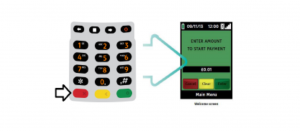
Step 2:
Press Main Menu button (square button below the screen)
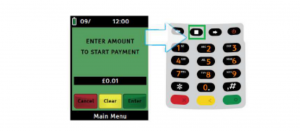
Step 3:
Select ‘Batch’ followed by ‘Settle’
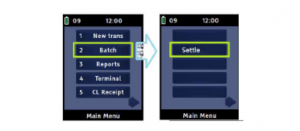
Step 4:
Type in ‘4 digit password’ (by default – ‘0000’) and press green enter button
Your terminal now should complete end of the day process.
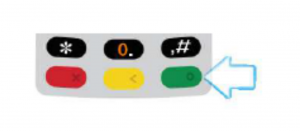
Step 5:
Press ‘Main Menu’ button (square button below the screen)
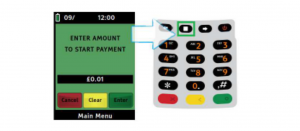
Step 6:
Press right arrow (underneath the screen) and select ‘Function’
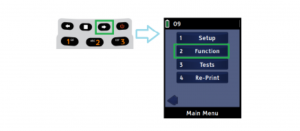
Step 7:
Type in 92 and press green ‘Enter’ button on the terminal keypad
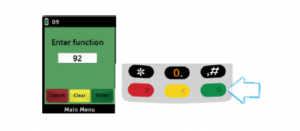
Terminal will ask for a 4 digits password (by default – ‘0000’) – press enter
Press ‘Enter’ button on the terminal keypad for ‘Prog.-Load. correct? ’ message:
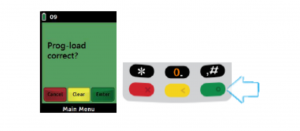
Your terminal will now start software update. You should see percentage on the screen. Once completed, a message ‘Success’ will be displayed on the screen; the terminal will restart and return to the ‘Enter amount’ screen automatically.
Need assistance?
Call – 333 005 0999